User Management
User management, in its simplest form, is the method by which you add, edit, delete and maintain your user menu. Any solution designed to serve multiple users must have some type of a user management system, be it a proprietary tool built into the product or a tie into an existing system such as Active Directory/LDAP, or another identity provider.
User management not only establishes a user’s authorization to access secure resources, it also serves as a repository of identities and can be the source of all identities for an organization.
Get a list of all your users and their data in one place. The Users menu contains user management functions right at your fingertips. You can also search, sort, and filter your user data and modify individual users’ information and roles, all in the same place. You can further filter your user data by roles and/or any texts.
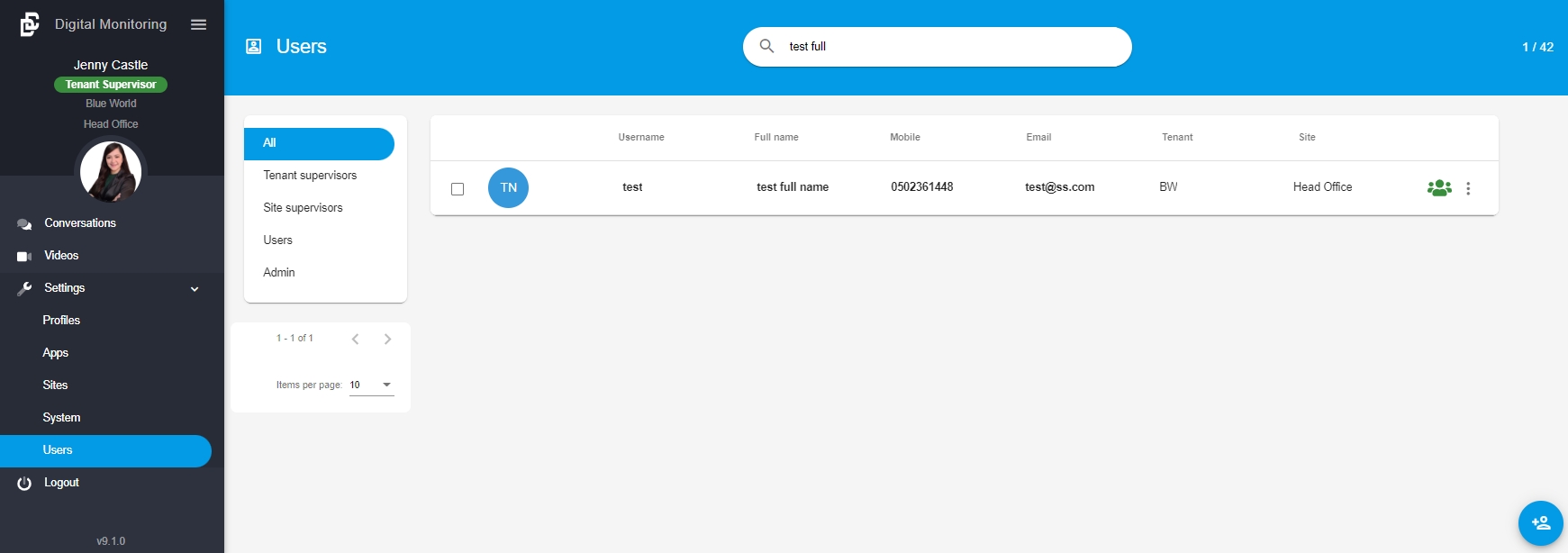
Add New DC User
You can create new user accounts within your app, you decide the level of access they receive within your app.
Log in to DC Supervisor App:
Go to Settings > Users > Click the icon to add new

Enter the user information such as name, mobile, roles and more and press Add
Edit User
Log in to DC Supervisor App:
Go to Settings > Users > Select the user to modify
Add photo or change anything and press Save
Assign User
1. Tenant Assignment
Ability to monitor any organizational structure, from a single team, to multiple departments in a large enterprise, to thousands of customers using the application, each with their own team.
2. Site Assignment
Ability to monitor a single site, with thousands of customers using the application, each within one team.
3. Role Assignment
A user role defines the functional role of a user. Users can then be granted permissions based on their role. Every system or application can define its own roles, and there are access control standards like Role-Based Access Control (RBAC) and Attribute-Based Access Control (ABAC) that provide a framework for allocating users to roles.
Here are a few common roles Digital Connect have:
User. Allowed to access the Digital Connect App, but does not have special privileges.
Admin/Super Admin. An administrator role that grants a user the ability to modify configuration and assign permissions to other users, including supervisors. A super admin, also known as “root user”, has complete access to all system functions.
Site Supervisor. Has the ownership over a site within the application. Able to read/write all data in the application and set permissions for other users.
Tenant Supervisor. Has the ownership over a tenant within the application. Able to read/write all data in the application and set permissions for other users.
Filter User
Further filter your user by roles and/or any texts from the data
Delete User
Select the user you would like to remove and click remove
Session Control
Leaving users logged in indefinitely is a major security risk. You can protect your users and their data by setting a session timeout. With our intuitive session controls, you set a timeout value and we handle the rest. After the specified period of inactivity, users will be automatically logged out. That way, if someone gains access to their device, their account is safe.
Access Settings > System > "agentSessionTimeout": <min>