Login
This user guide provides instructions on how to effectively use the login functionality of our application, ensuring a secure and seamless experience for all users.
User Login Process
Login Successful - Digital Connect Home Landing Page
Go to Home to continue
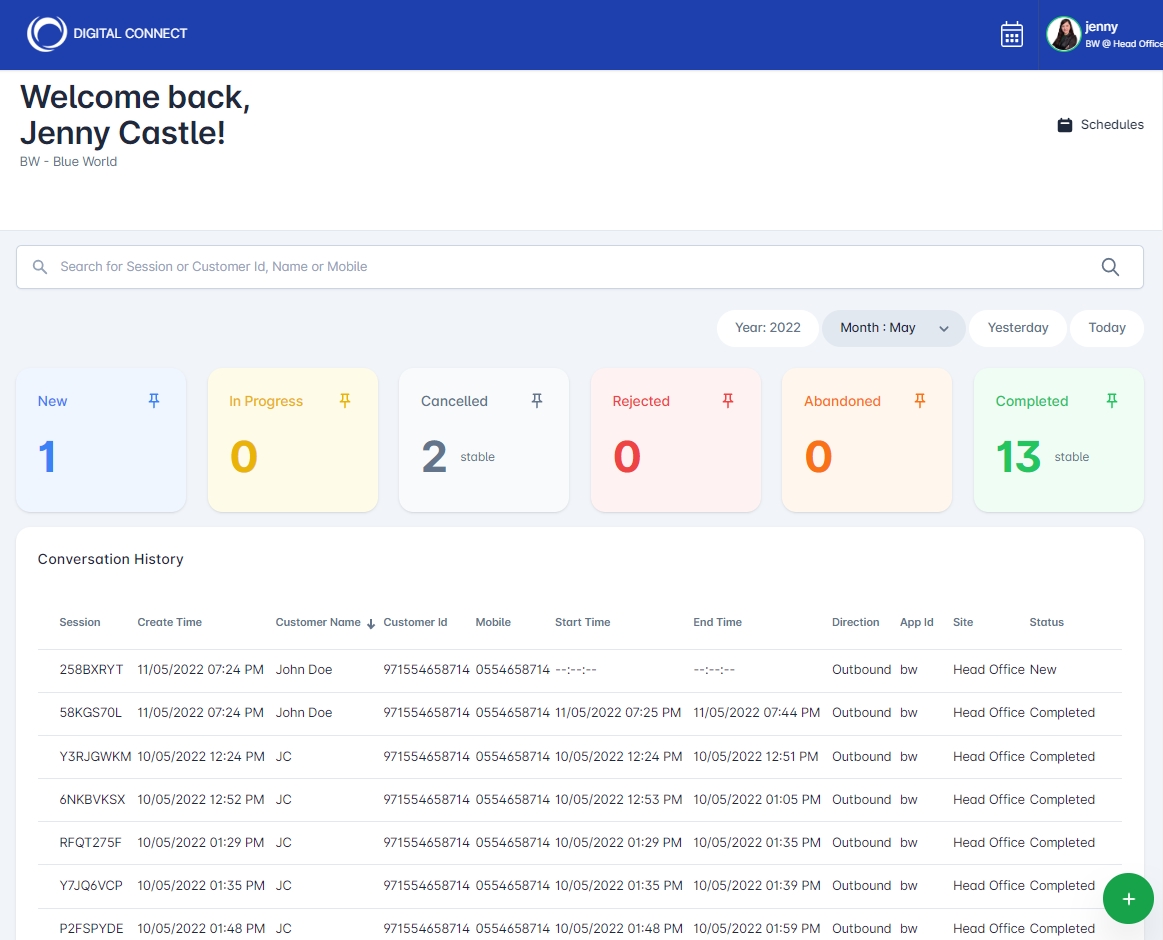
FAQ
If you encounter issues during the login process, ensure that your internet connection is stable.
Clear your browser cache and try again.
I am getting, "Unable to login! Reached max number of allowed users..." If you are getting this message, please contact your admin.
I am getting, "Unable to login! User is not assigned..." If you are getting this message, please contact your admin to update your account.
I am getting, "403: Session ended, please login again" If you are getting this message, your token has expired, please reload the page.
I am getting, "Something went wrong, please try again later." If you are getting this message, the license might be expired. Please contact your IT admin.
Last updated