Search/Playback Video
Video Menu
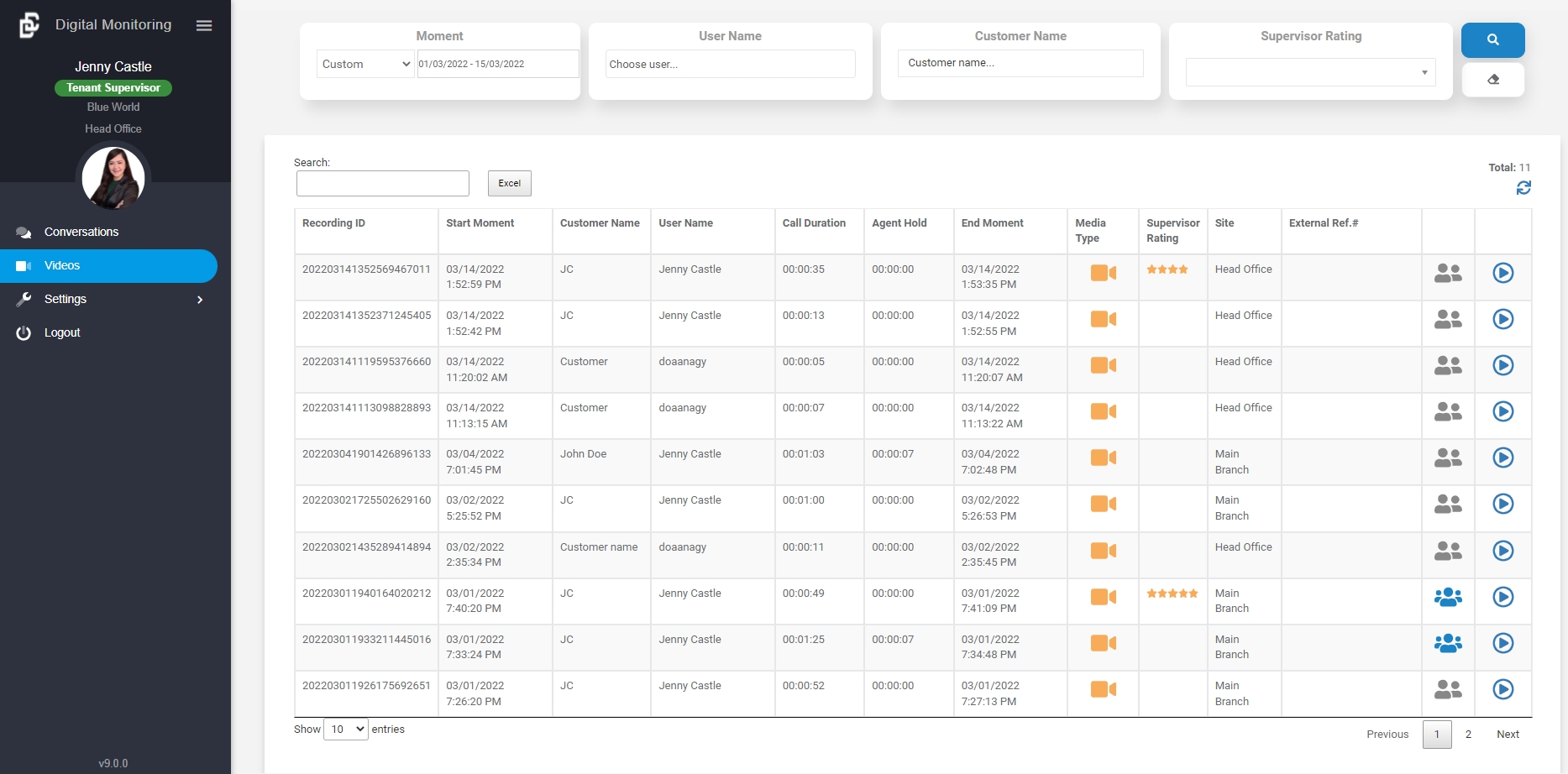
Search Criteria
Select your search criteria by:
Date of the session
Username (who handled the session)
Customer Name
Supervisor Rating (from 1 to 5 stars, 5 as the highest)
Once your criteria are ready, tap the Search button![]()
Reset the filter by clicking the Clear button ![]()
To narrow down your results, type in the Search  in the upper left corner of the screen
in the upper left corner of the screen
Click Refresh button![]() to reload the main video table
to reload the main video table
One to one![]() and conference
and conference![]() calls can be identified
calls can be identified
Video Table
Recording ID
Start/End Moment
Customer Name
User Name
Call Duration
Agent Hold Time
Media Type
Supervisor Rating
Site
External Reference #
Type of call (one to one/multiparty/with screen recording)
Playback Video
Once you found the video you are looking for simply click the Playback button![]() It opens a new screen to play the video recording.
It opens a new screen to play the video recording.
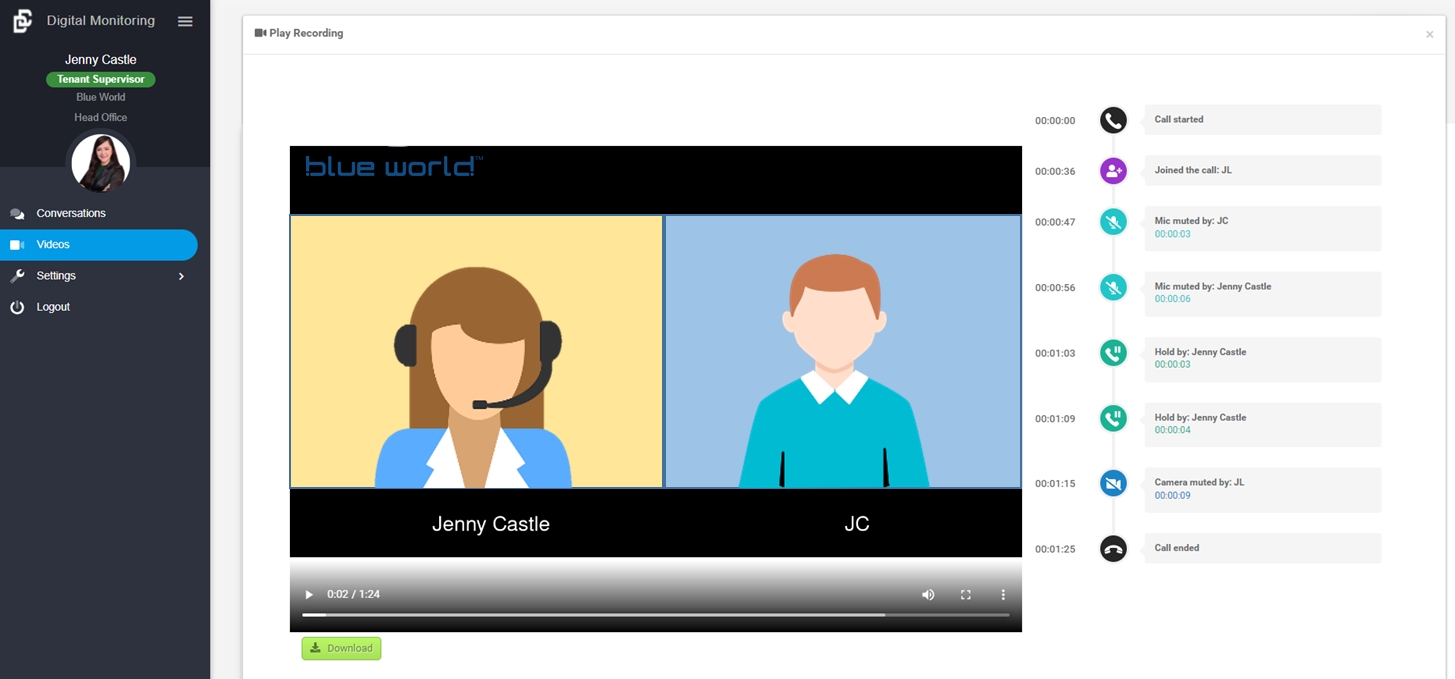
As Supervisor with full access you can do the following in the selected video recording:
Playback the one to one or conference call ⏯️
Download the video
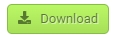
Review the Call log Timeline
Call Started
The offset time of the video call
Hold
Displays how long and frequent the User/Customer set on hold during the call
Camera Mute
Displays how long and frequent the User/Customer hid the cam during the call
Mic Mute
Displays how long and frequent the User/Customer mute the mic during the call
Joined the Call
Left the Call
For conference, displays the name and time a 3rd party joins and leaves the call
Live Monitor
Displays who and how long the call was live monitored
Call Ended
Duration of the call
View the Caller and Call Details
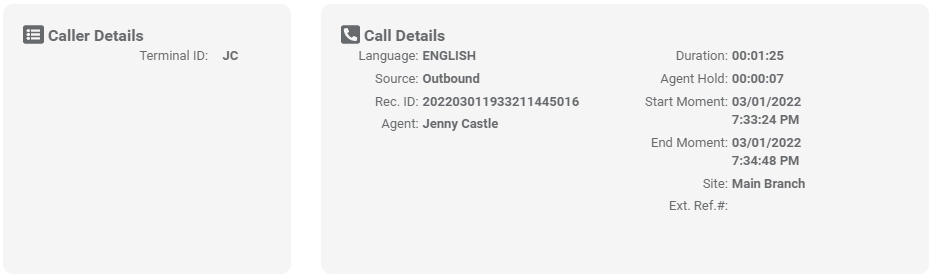
Rate the Quality of the Call
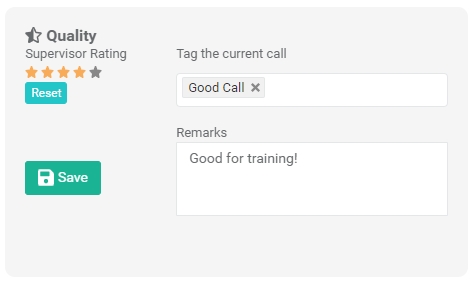
Show/Hide Action Logs

Log of all actions (View, Download or Update) the supervisor made to the specific recording
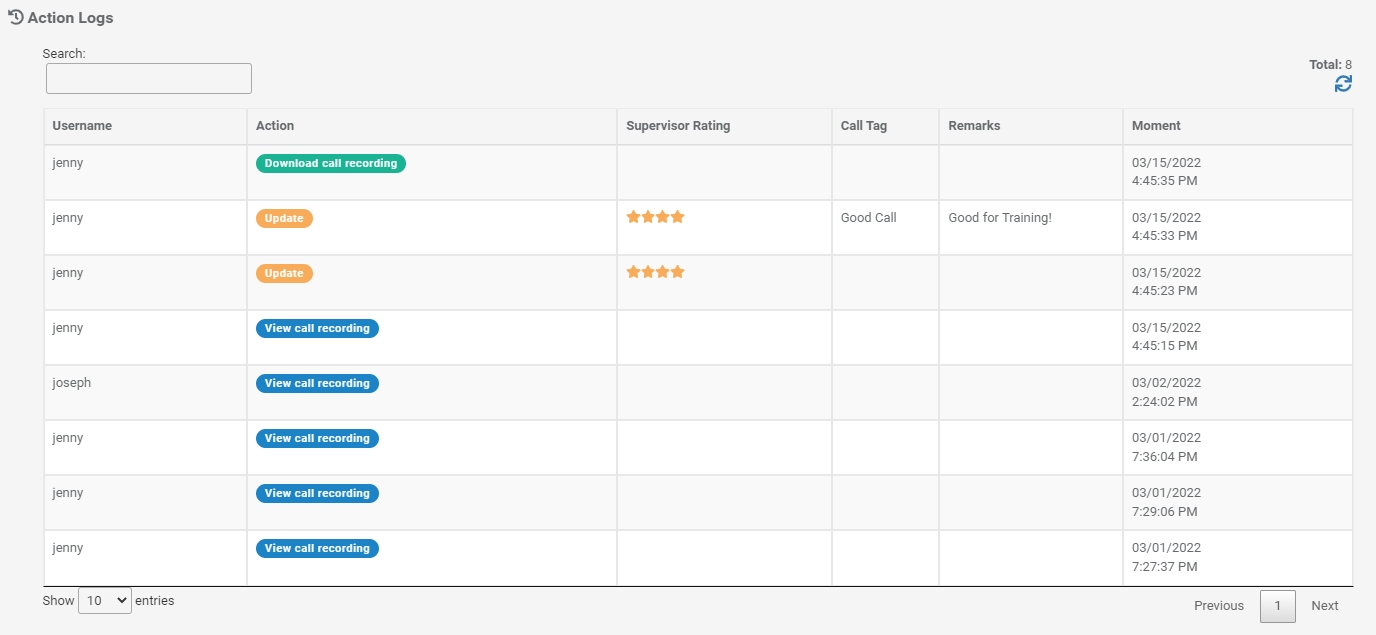
Tips. The actions (view and download call recording) made by the supervisor from the conversation page are recorded here too.
Last updated