Start Scheduled Outbound Session
Yes! You have successfully accessed the Calendar. Start your Scheduled Session!
Overview
A Scheduled Session is a pre-planned meeting or collaboration session with specific start and end date and time.
Users can schedule sessions in advance and invite participants.
Use Cases
On-boarding Customers
Team meetings
Training sessions
Webinars
Client presentations
Benefits
Effective time management
Improved attendance and participation
Clear communication and agenda setting
Starting Scheduled Session
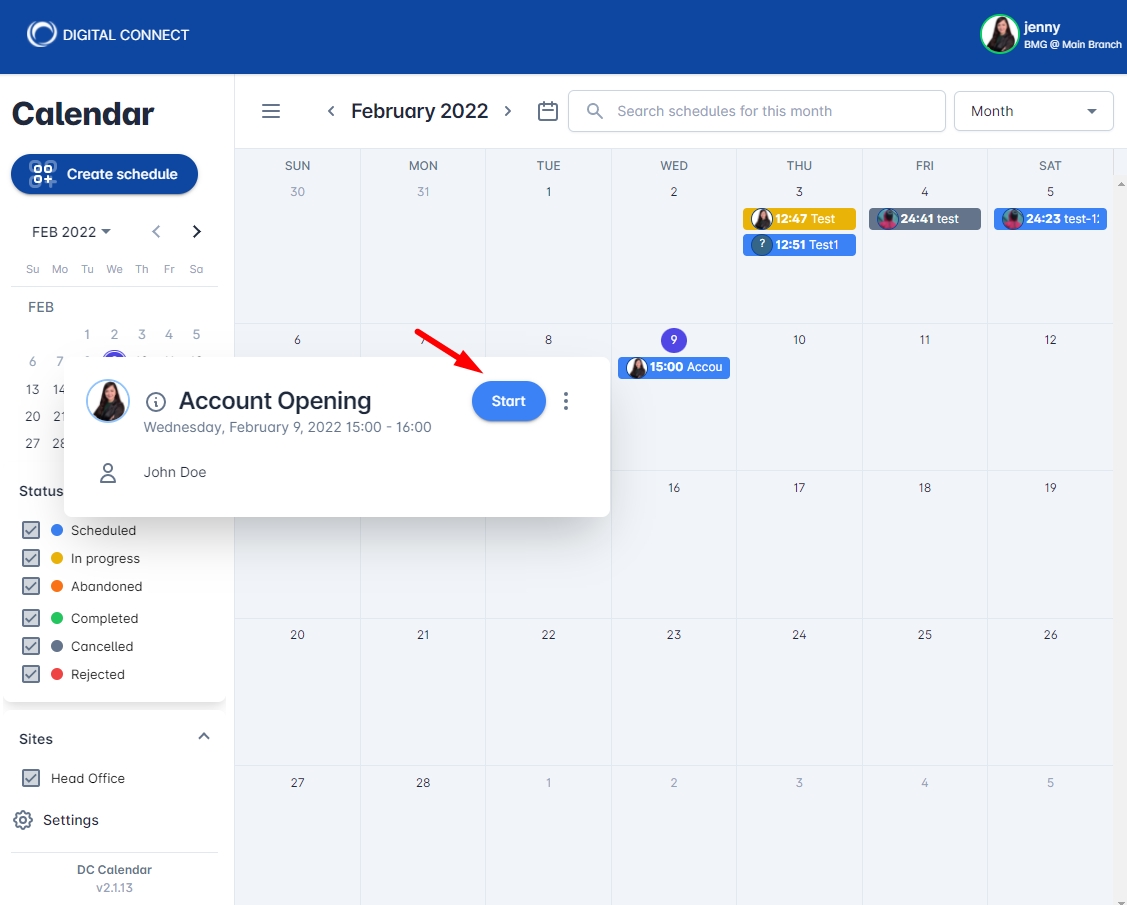
Ending the Session
Tips.
Overdue sessions
are sessions with passed dates. Starting an overdue session is allowed.
You are not allowed to Start a scheduled session, if it is assigned to someone else.
Last updated