Add Resources
Log in to DC Supervisor App
Go to Settings > Profiles > Select Profile Name
Click the icon![]() and look for the
and look for the "ACTION_RESOURCES" > "RESOURCES": {}
Assign the desired "name" and "fileName" you want to display to the application itself
Save it!
"ACTION_RESOURCES": {
"ACTION_REQUEST": {
"REQUEST": [
{
"id": "1",
"name": "Actions",
"icon": "",
"actions": [
// Add ACTIONS here
]
},
{
"id": "2",
"name": "Document to Sign",
"icon": "",
"actions": [
// Add DOCUMENTS TO SIGN here
]
}
]
},
"RESOURCES": {
"pathToBase64Converter": "/assets/forms/SharedResources/path_converter/index.html",
"name": "Resources",
"icon": "",
"resourcesFile": [
// Add RESOURCES here
]
}
}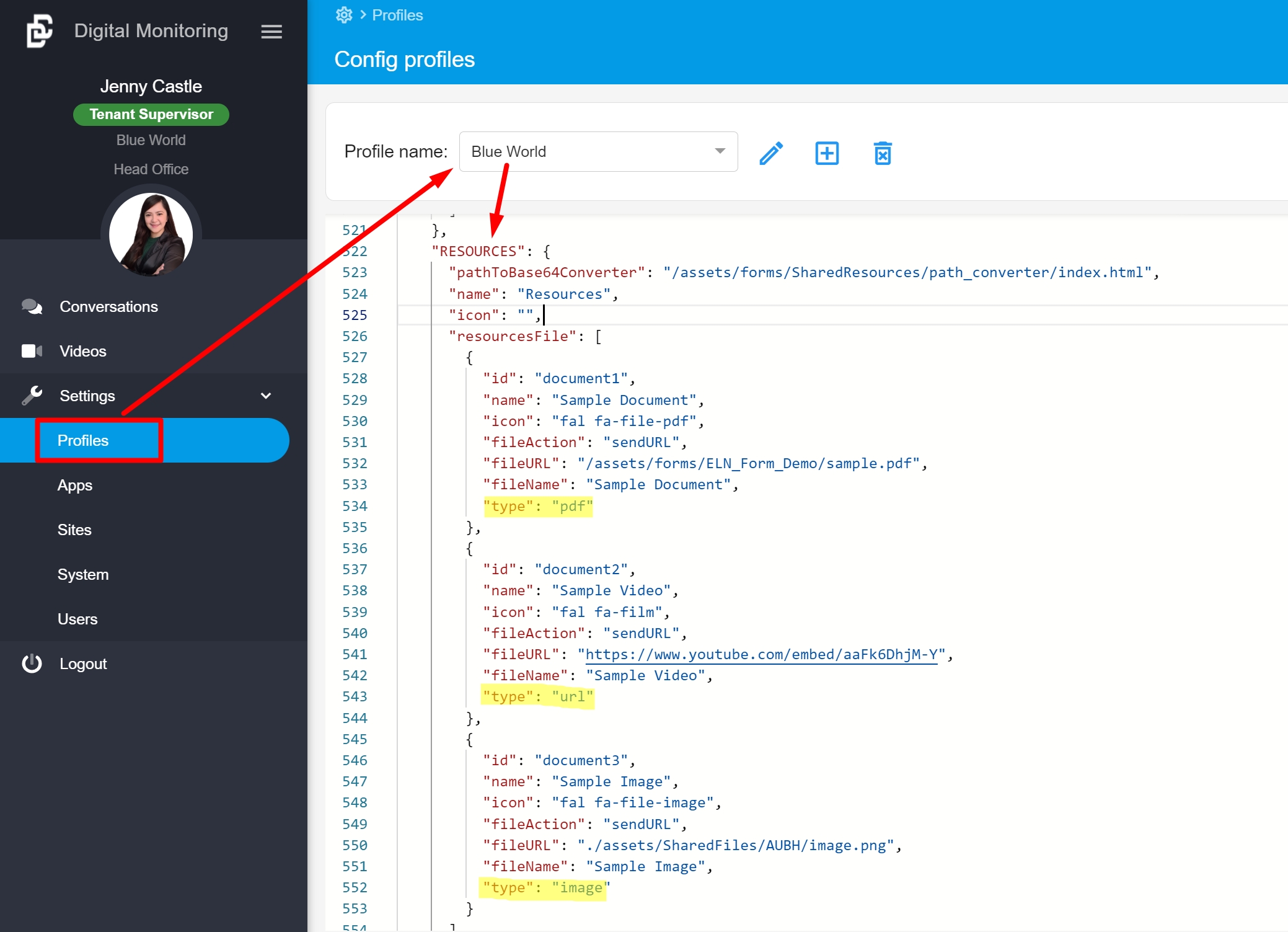
Resources Types
Resource ID must be inserted in incremental way by Admin
PDF Document
URL Video
Image Document
For type: pdf or image, ensure the selected pdf document and image document are uploaded to the server correctly, use the server's location path and copy/paste it to fill the "fileURL"
For type: url, copy/paste the embedded code of the video itself to fill the "fileURL"
The User is now able to share predefined left menu resources such as pdf document, video URL, and images to the customer
If you want to allow the customer to download the shared resources, set the following "FILE_DOWNLOAD_ENABLED" > "RESOURCE": true
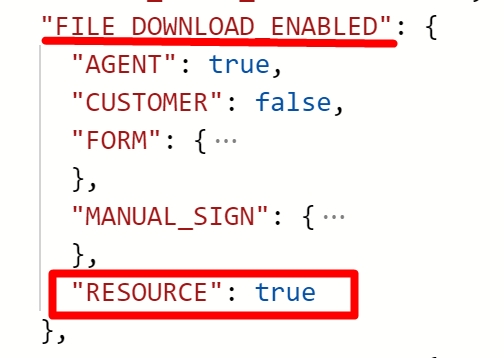
Tips. The user has to re-login and create a new session with the customer to reflect the changes.